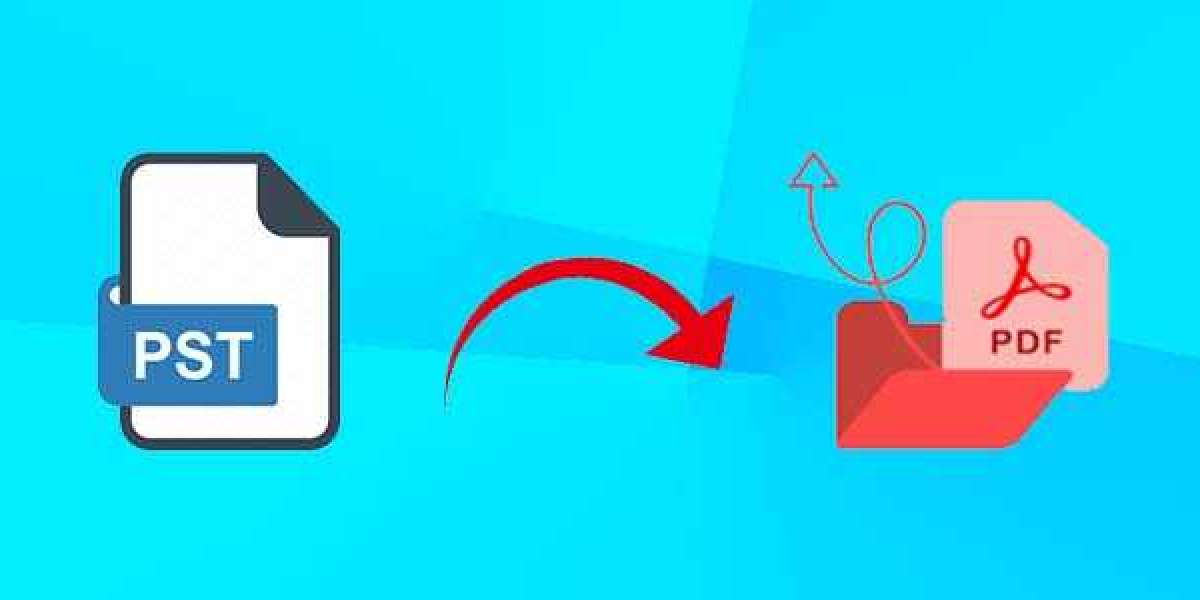Converting emails from PST to PDF format with attachments can be an effective approach to saving critical conversations or sharing them in a universally accessible format. In this article, we'll look at many techniques for exporting Outlook emails to PDFs and provide detailed instructions to ensure a smooth conversion process.
Reasons Outlook PST to PDF Converter –
- PDF files don't carry the danger of compatible or layout problems when shared and disseminated across many platforms and devices. Outlook email conversion to PDF enables easy sharing with coworkers, clients, or other
- Because PDFs can retain document integrity over time, they are frequently utilized for documenting and archiving needs.
- Digital signatures and password protection are only two of the additional security features that PDF files provide. These features can help shield confidential email content from alteration or unwanted access.
Method 1 - Using MS Outlook's Print Feature
The procedures given here are useful for exporting selected emails from Outlook to PDF format. This method is not advised for bulk converting Outlook emails to PDF format.
- Launch Outlook by Microsoft on your machine.
- Navigate to the email you'd like to convert to PDF.
- To open an email, simply click on it.
- Go to the "File" menu and choose "Print" (or Ctrl + P).
that are available. If you do not already have a PDF printer installed, you are able to obtain one from the internet. - Click "Print" to begin the printing process.
- In the Saving the Print Output As dialog box, select an area on the machine where you want to save the PDF file, then click "Save".
- The chosen email will be transferred from Outlook to PDF format and stored in the given location on your machine.
Method 2 - Utilizing Microsoft Outlook's Save As Feature
- Microsoft Outlook offers several options for handling Outlook data files. The Save As tool allows users to export and save Outlook emails to PDF format.
- Launch Microsoft Outlook on your machine.
- Navigate to the email you'd like to convert to PDF.
- To open an email, simply click on it.
- Go to the "File" menu and choose "Save As".
- In the Save As dialog box, specify the place on your computer to save the email.
- In the Save as type dropdown menu, choose "HTML" as the file format.
- Clicking "Save" will save the email as an HTML file.
- Use a web browser to open the HTML file you saved.
- Navigate to the "File" menu in your web browser and choose "Print".
- Select a PDF printer from the list of accessible printers in the Print dialog box.
- To begin printing, click the "Print" button.
- Select an area on the machine where you want to store the PDF file and click "Save" in the Save Print Output As dialog box.
- The chosen email will be saved to the designated place on the machine and switched from Outlook to PDF format.
Method 3 - Export Outlook Email to PDF File Software
It is not possible to export mass emails from Outlook to PDF files using either of the aforementioned solutions. In addition, the attachments were not controlled. to resolve every one of these problems. The DataVare PST to PDF Converter is dependable.
The program is an all-in-one utility for limitless Outlook data file management.
The will support the following situations –
Enables hyperlink-based Outlook email conversion to PDF
Capable of Converting Outlook Emails to Images-Enhanced PDF
Convert attachments from Outlook emails to PDFs
The process for converting Outlook emails to PDF files
- Installing the program that allows Outlook emails to be converted to PDF format is recommended.
- Start your computer's installed applications.
- Choose the PST files that you wish to export from Outlook to PDF.
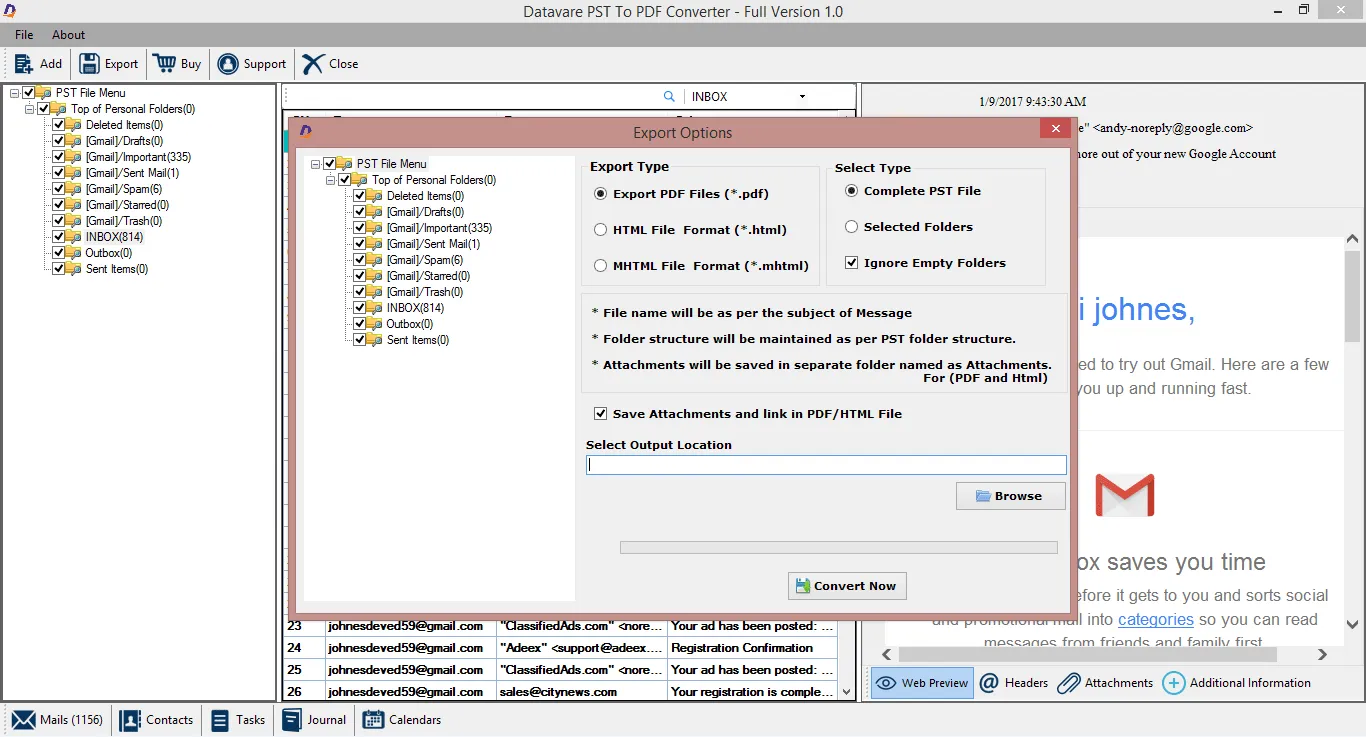
- Select PDF as the converted output format.
- The conversion procedure can be started by clicking "Convert" or a related option.
- The PDF file will be saved to the designated place on the system after the process of converting is finished.
Conclusion -
In this post we explain top 3 methods that helps to convert outlook pst files into pdf formats. But first 2 techniques are free and they have numbers of drawbacks, like time consuming, risk of losing data, etc. on the other hand 3 methods is professional way to convert pst files into pdf in bulk with wasting too much time. So, you can use the tool according to your requirements.